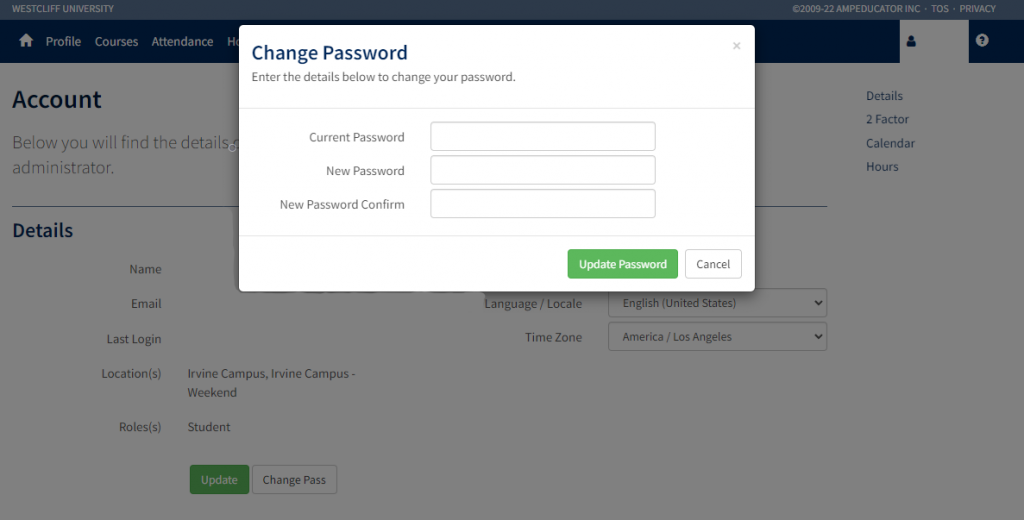Support Center
-
Accounts and Passwords
-
Administrative
-
FAQ
-
GAP
-
Google Apps
-
Intranet
-
Network and Voice
-
Software
-
Zoom
< All Topics
Print
Change your SIS Password
Students, staff, and faculty are able to update their SIS account passwords from their User Account dashboard.
- Go to User Account by clicking on your name and selecting the option from the menu.
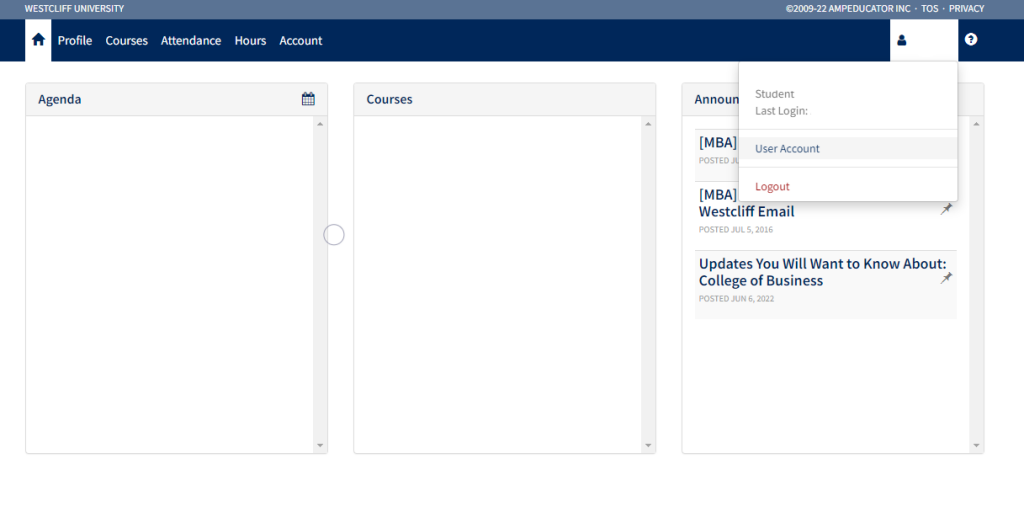
- Under Details, click on Change Pass. You will be prompted to enter your current password as well as your new password. Click on Update Password when done.