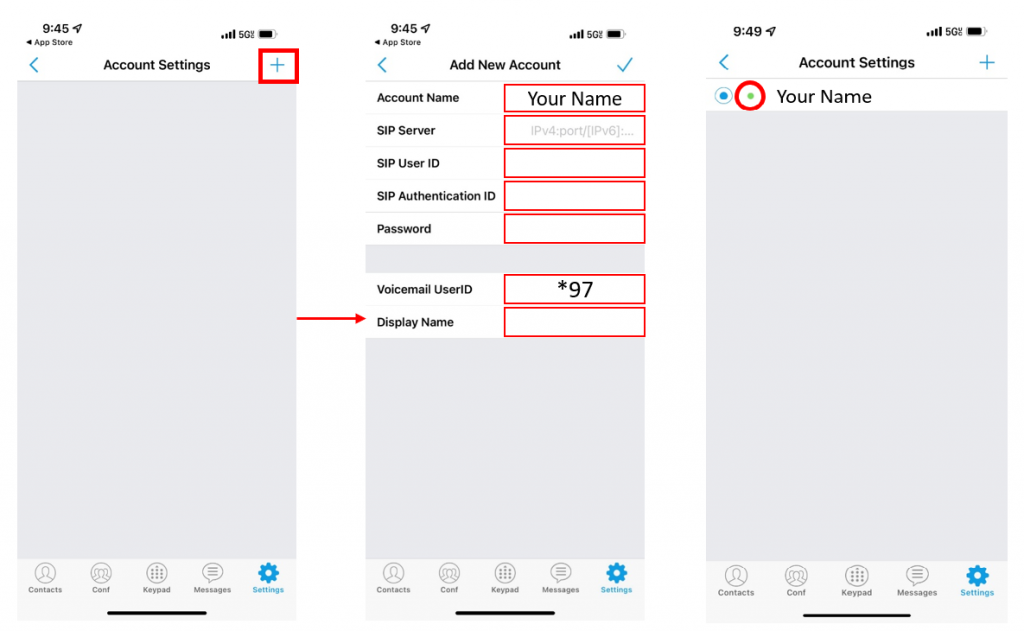Mobile Softphone Installation Guide
Download the application using the links below:
From the app, press Settings > Account Settings > SIP Account
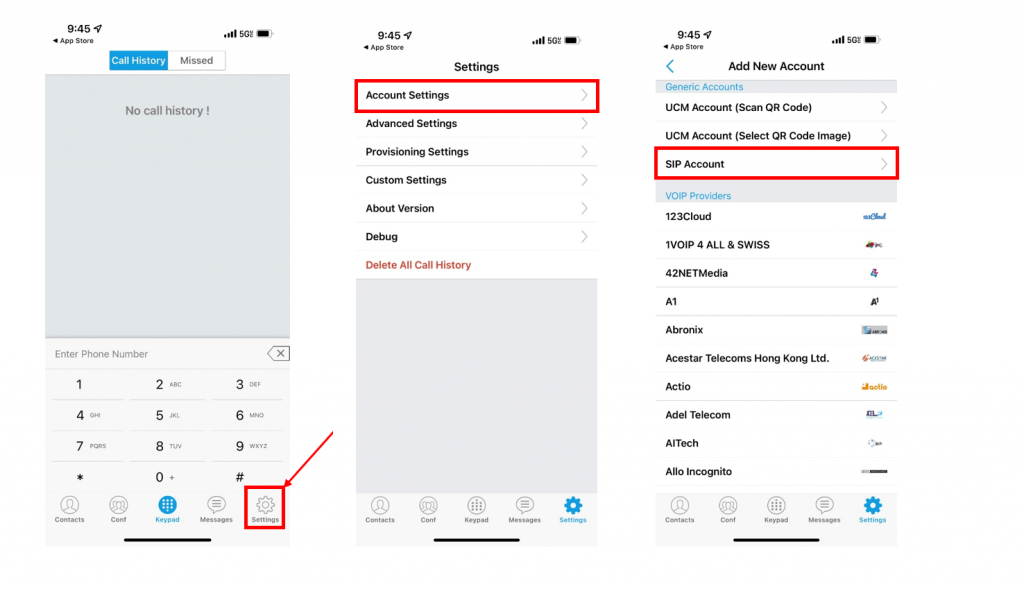 Press + button to add a new account and fill in the following fields:
Press + button to add a new account and fill in the following fields:
– Account name: Your name
-SIP Server: wcpbx.cyberannex.com:5066
-SIP User ID: Your extension number
-SIP Authentication ID: Your extension number
-Password: Emailed by HR
-Display Name: Your name
Press the ✓ button to save your account. It can take up to 5 minutes to verify and activate the softphone service on the app. When active, you will see a green dot next to your name under Account Settings. Verify your line is working by placing a test call to a coworker or to your own personal device. If service is unavailable, please contact the technology department for further information at technology@westcliff.edu
Note: If you haven’t received the softphone credentials from HR, please contact the technology department.