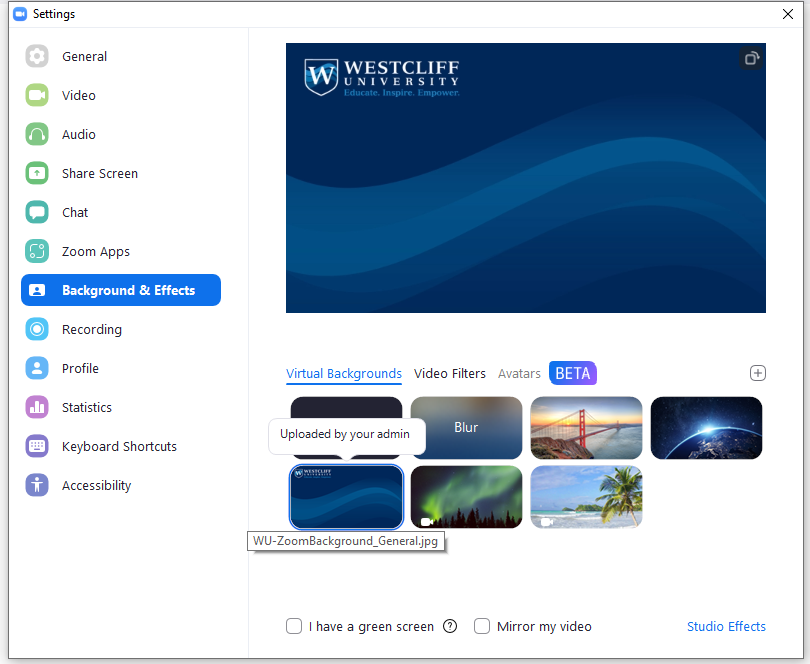Support Center
Download Westcliff University Zoom Background
Download the attached Zoom background and follow the instructions below or the guide provided by Zoom support to install and enable the Westcliff background in your Zoom meetings.
Zoom Support link: https://support.zoom.us/hc/en-us/articles/210707503-Changing-your-Virtual-Background-image
- While signed in to your user account, click on Settings on the upper right area of the Zoom client.
- Select Backgrounds & Filters
- (Optional) Check I have a green screen if you have a physical green screen set up.
- Select the WU Background image from the listed options. If the WU background image is not available, you can add it manually by clicking on the + icon on the right and choose to Add image

- After uploading, the image will now be the active background.
Note: If the image text appears mirrored, please make sure to uncheck the Mirror my video option listed at the bottom of the settings page.