How to filter emails and organize under labels
STEP 1: Click on the dropdown arrow to open filters in your Gmail as shown in the image below.

STEP 2: Once you click on the dropdown arrow, you should be able to enter your conditions. Then click on “Create filter”
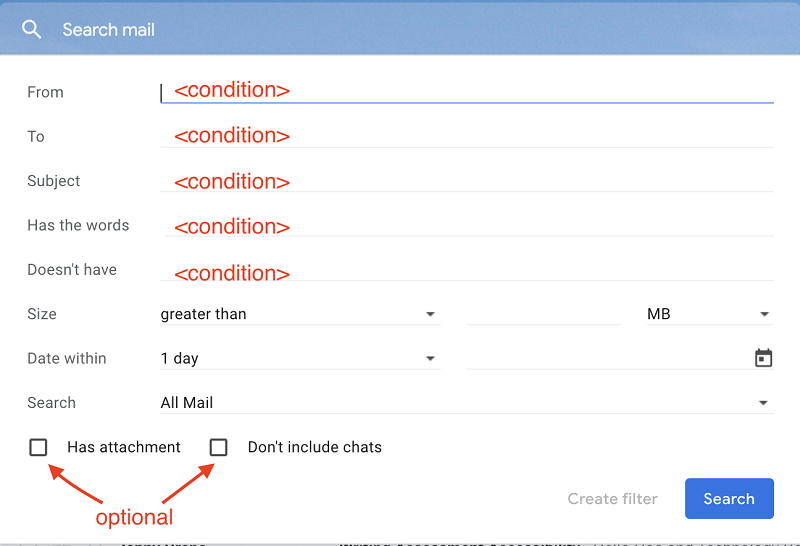
STEP 3: As shown below, there are many options for you to choose for the emails that you have just filtered. You can either mark these emails as read, forward them, or delete them etc.. Your goal is to create a new label/folder so you can place these filtered emails into that new folder. So make sure you select “Apply the label” and “Skip the inbox (Archive it)” as shown below.
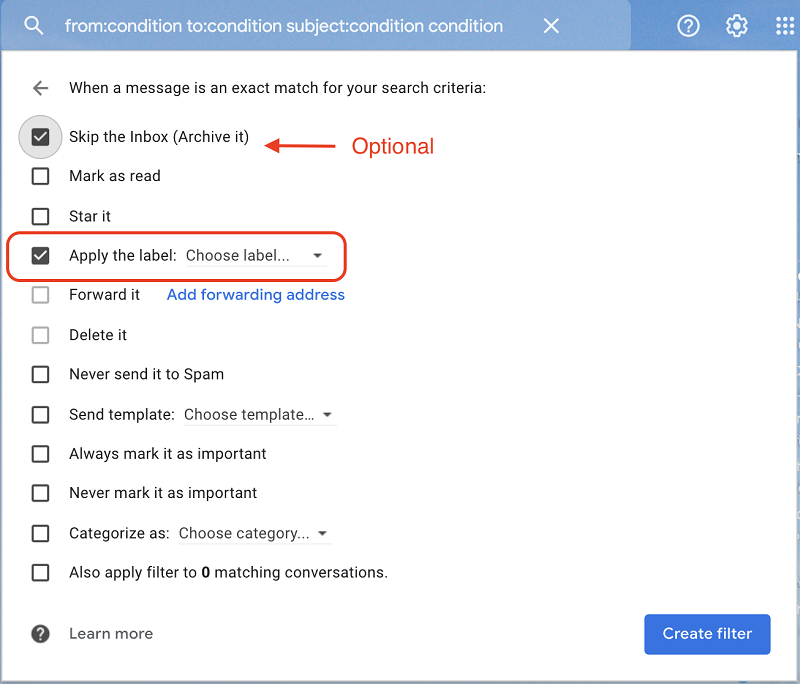
STEP 4: Create name for the label and then click “create filter”
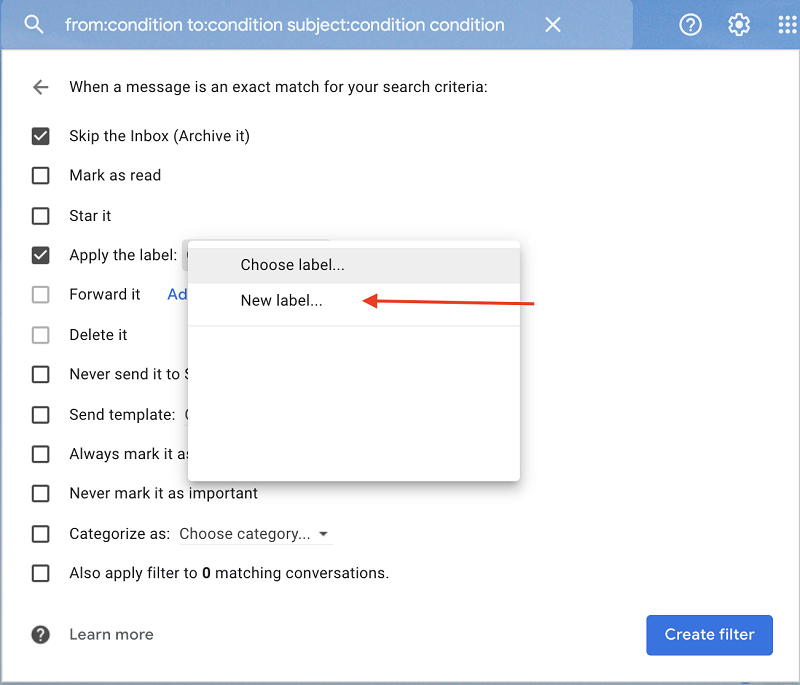
NOTE: The new folder that you have just created should be placed on the left side of your Gmail and the filtered emails should be placed in that folder. See image below for your reference.
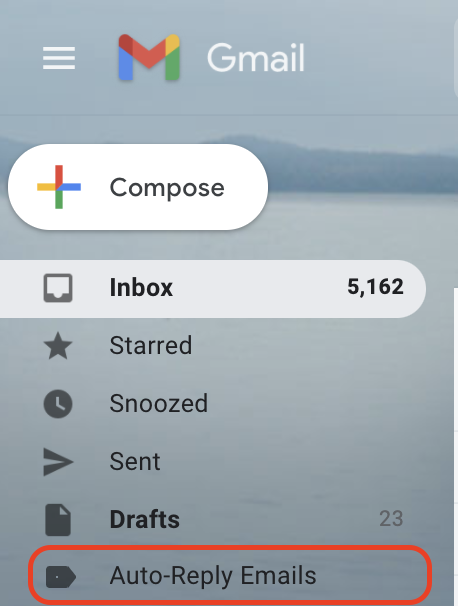
The setup is completed.

