Single-Sign On (SSO) Platform Account Setup Instructions
Step 1: Please go to the following URL: https://my.westcliff.edu/
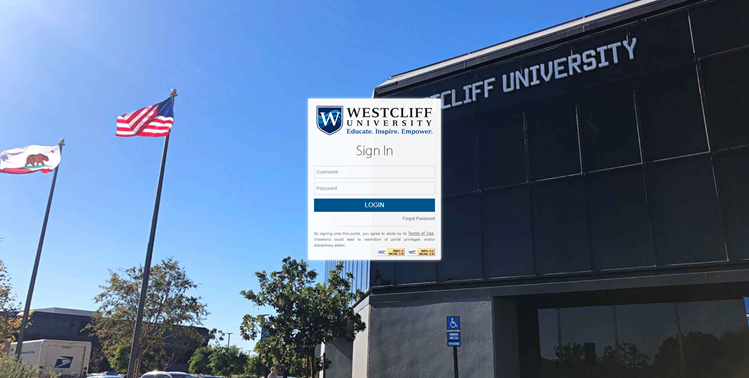
Step 2: Enter the login credential that was given to you by the Technology Department.
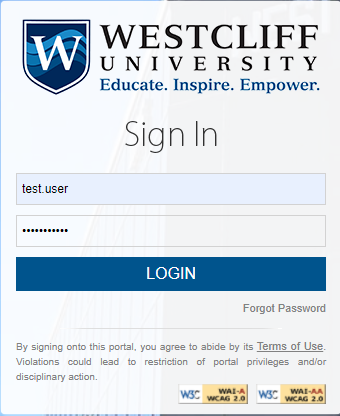
Step 3: Enter your password again, it will take you to the Account Recovery setting screen.

Step 4: Answer the Security Questions and click Submit.
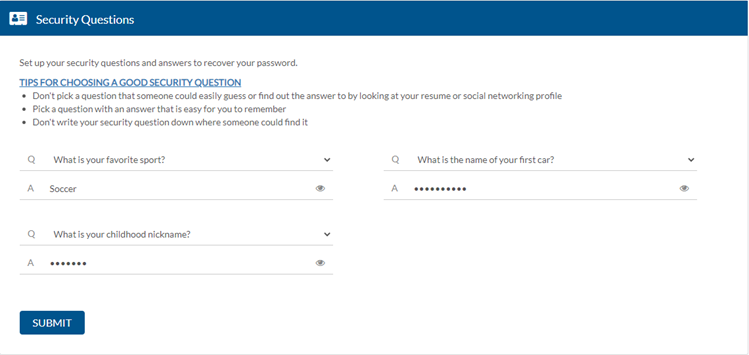
Step 5: Enter a recovery email address and click Verify. It must not be your Westcliff email address.
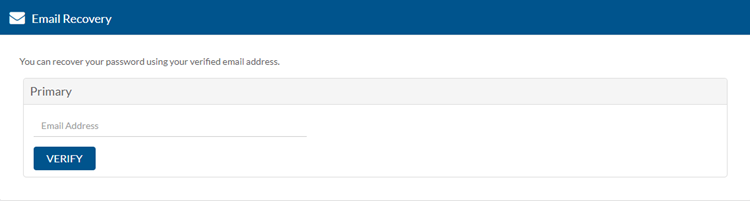
Step 6: Enter the verification code that is sent to the email address that you input in Step 5.
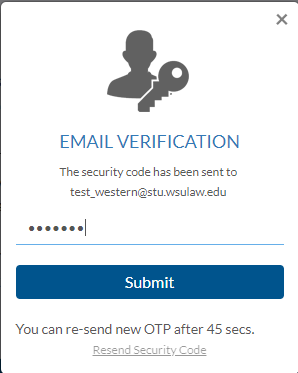
Step 7: Enter your recovery Phone number and the Carrier.
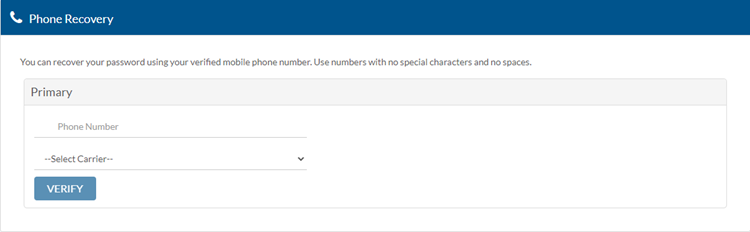
Step 8: Click on Back to Account Security
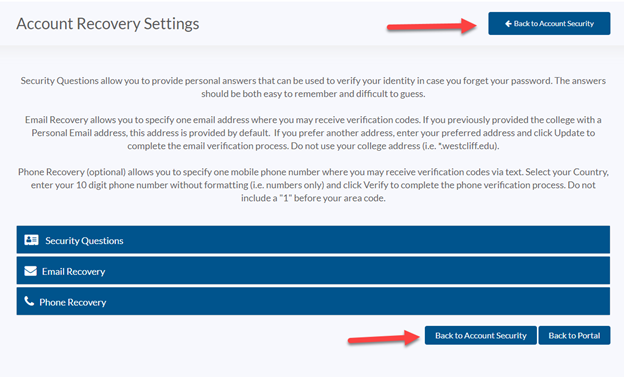
Step 9: Under Change Password section, click on Change Now.
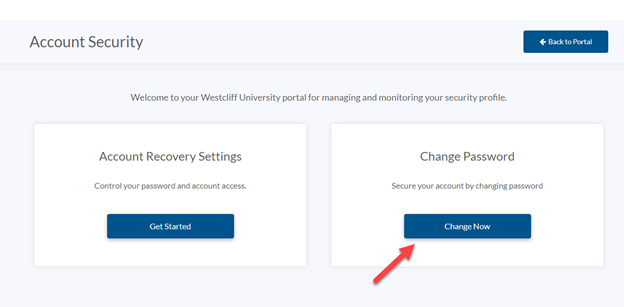
Step 10: Enter your current password and the new password into the Change Password box and click Update. You can hover over the i icon to check the password policy.
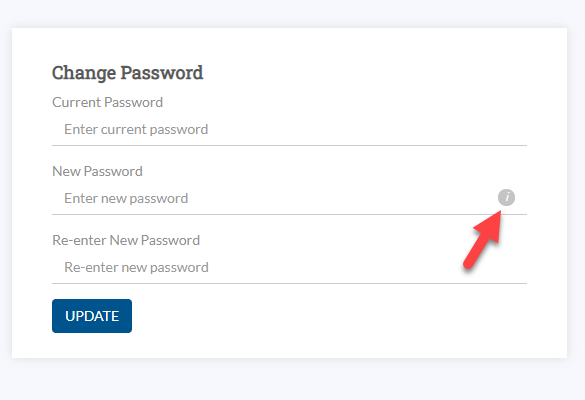
Step 11: Click on Back to Portal.
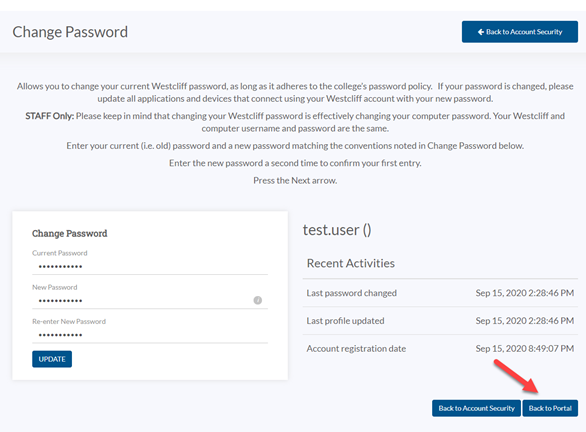
II. SSO Platform Account Management Instructions
If you would like to change your account password or update the security questions. On the left Panel, click on Account Management.
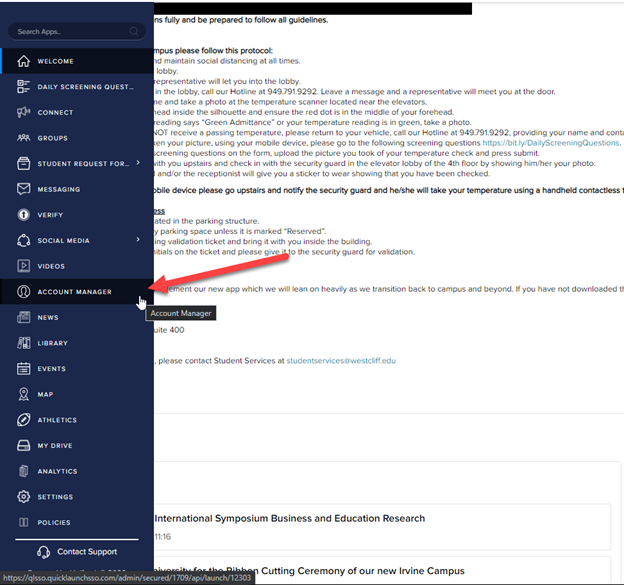
III. Westcliff University Mobile App Instructions
Click here to view the instructions on how to use Westcliff University App.

